Laptop Repair
How to Remove Water from LCD Laptop Screen
To remove water from a laptop’s LCD screen, it’s crucial to act swiftly and cautiously. Begin by turning off the laptop and closing the lid to minimize the risk of electrical damage. Gently blot the water using a soft, lint-free paper towel, avoiding any rubbing or pressing. Alternatively, employ a handheld vacuum with a nozzle attachment to suction the water without causing harm. Another effective method involves placing silica gel packs near the screen and letting them absorb moisture in a closed laptop. For accelerated drying, position the laptop near a sunny windowsill with a desk lamp or use a fan at a safe distance to enhance airflow. Additionally, a hairdryer on the lowest heat setting moved gently around the screen can aid in evaporating residual water. Always exercise caution to prevent overheating and, if in doubt, seek professional laptop screen repair services to ensure the optimal recovery.
Various Methods to Remove Water From Laptop LCD Screens:
1. Paper Towel:
Begin by powering off your laptop and closing the lid. Gently blot the water from the screen using a soft, lint-free paper towel. Avoid pressing or rubbing, as this can spread the water and potentially scratch the screen. Ensure the laptop is completely turned off to minimize the risk of electrical damage.
2. Vacuum Pump:
Use a handheld vacuum cleaner with a nozzle attachment. Ensure the laptop is turned off, then carefully run the nozzle along the affected areas of the screen. The vacuum’s suction will help pull out the water without causing additional harm. Keep a safe distance to prevent scratching.
3. Silica Gel Packs:
Collect silica gel packs commonly found in packaging. Place a few packs near the laptop screen and close the lid. Leave the laptop undisturbed for several hours, allowing the silica gel to absorb moisture. This method is particularly effective in removing water from the laptop’s LCD screen.
4. Windowsill and Desk Lamp:
Position your laptop near a sunny windowsill and set up a desk lamp to shine directly on the screen. The combination of natural sunlight and artificial heat will aid in the evaporation process. Leave the laptop in this setup for a few hours, periodically checking for progress.
5. Fan To Dry LCD Screen:
Open your laptop and position a fan at a safe distance. The goal is to enhance airflow around the screen. Run the fan on a low setting for a few hours, allowing the moving air to expedite the drying process. Avoid placing the fan too close to prevent overheating.
6. Air Dryer to Evaporate Water:
Use a hairdryer on the lowest heat setting and maintain a safe distance from the laptop. Move the dryer around the screen, ensuring gentle and even heat distribution. This method aids in removing the water trapped in a laptop’s LCD screen. Exercise caution to prevent overheating.
Conclusion
In conclusion, these detailed methods provide practical solutions for your laptop repair as to get the water removed from its LCD screen. Quick and proper action is crucial to prevent potential damage. Remember to power off your laptop before attempting any of these methods to avoid electrical mishaps. To banish those pesky cloud water patches from your laptop screen, power off, unplug, drain, clean, and dry thoroughly before reassembly. However, if you want to remove a cloud water patch inside the laptop screen, you would need to disassemble your laptop for proper draining and cleaning of the affected areas.
Frequently Asked Questions
Q: Can I use rice to remove water from my laptop’s LCD screen?
A: While rice is known for absorbing moisture, it’s not recommended for laptops. Rice particles can enter the device, causing more harm than good. Stick to safer methods like paper towels or silica gel.
Q: How long should I wait before turning on my laptop after water exposure?
A: It’s advisable to wait at least 24 to 48 hours before turning on your laptop. This allows sufficient time for the water to evaporate and reduces the risk of electrical damage.
Q: What if my laptop screen still doesn’t work after trying these methods?
A: If the problem persists, it’s crucial to seek services from seasoned experts as continued attempts to power on a water-damaged laptop may lead to irreversible damage.