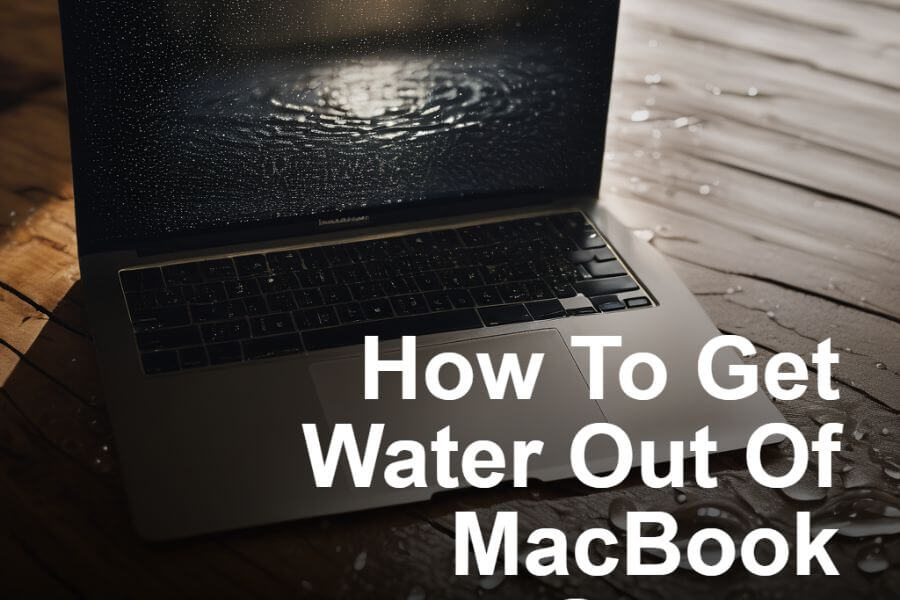macbook, MacBook Repair, Tips & Tricks
How To Get Water Out Of MacBook Screen
Water accidents happen, and when they involve your MacBook, it can be stressful. Whether it’s a spilled drink, a splash from rain, or accidental immersion, water on your MacBook screen can cause panic. However, with the right approach, you can effectively remove water from your MacBook screen without causing further damage.
When experiencing MacBook screen water damage, the initial step is to assess the extent of damage, which is crucial for determining the possibility of recovery. Powering off the MacBook and disconnecting it prevents short circuits and further internal damage.
Additionally, seeking professional assistance from a reliable company for MacBook repair services is advisable if unsure about the extent of the damage, while taking preventive measures like using keyboard covers or waterproof sleeves can minimize future risks of water damage.
Effective Methods To Get Water Out Of The MacBook Screen
1. Assess the Damage
The first step you should take when it comes to how to get water out of the MacBook screen is to assess the extent of the damage. If water has only splashed onto the screen’s surface without going inside, the chances of recovery are higher. However, if water has entered into the display or other components, immediate action is vital to prevent permanent damage to your Macbook.
2. Power Off and Disconnect
Turning the power off is one of the key steps you should practice. This will help you prevent short circuits and to cause further damage to internal components. Only attempt to use the MacBook or turn it on once you have successfully removed the water.
3. Tilt and Drain
To begin removing water from the MacBook screen, carefully tilt the device to allow any excess water to drain away from the screen. It’s essential to tilt the MacBook in a direction that will enable water to flow out without spreading it to other areas. Avoid leaning the MacBook backward, as this may cause water to enter the internal components.
4. Wipe with a Dry Cloth
To wipe excessive water, you should use a soft, dry microfiber cloth. Also, avoid rubbing the screen vigorously, which may spread water or cause scratches. You should continue wiping until no more water is visible on the screen.
5. Use Absorbent Materials
If water has entered deeper into the MacBook screen, consider using absorbent materials to draw out moisture. Place a clean, dry cloth over the screen and gently press down to absorb water. Leave the porous material in place to soak up any remaining moisture.
6. Avoid Heat Sources
While it may be tempting to use hair dryers or heaters to speed up the drying process, you should know that excessive heat can damage your MacBook’s components, leading the screen to malfunction. Therefore, instead of that, you should opt for natural air drying methods to remove water from the screen safely or get professional Macbook repair services.
7. Wait and Monitor
After removing water from the MacBook screen, allow the device to air dry thoroughly before attempting to power it on. Place the MacBook in a well-ventilated area with good airflow and leave it undisturbed for at least 24 hours. During this time, monitor the device closely for any signs of water damage or malfunction.
8. Test and Power On
Once the MacBook has dried completely, carefully inspect the screen and other components for any remaining water or signs of damage. If everything appears dry and intact, cautiously power on the MacBook and test its functionality. Check the screen for any abnormalities, such as dead pixels, discoloration, or erratic behavior.
9. Seek Professional Help if Needed
If you’re unsure about the extent of the damage, it’s advisable to seek leading MacBook repair assistance from reliable service providers. Trained technicians can assess the MacBook for water damage and carry out any necessary repairs to restore it to proper working condition.
10. Take Preventative Measures
To minimize the risk of water damage to your MacBook screen in the future, consider taking preventive measures such as using keyboard covers or waterproof laptop sleeves, avoiding liquids near your MacBook, and keeping the device away from areas where water is present.
Final Thoughts
All in all, dealing with water on your MacBook screen can be nerve-wracking, but by following these essential tips on how to get water out of the MacBook screen, you can effectively remove water and minimize the risk of damage to your device. With patience and caution, you can successfully recover your MacBook from water damage and get back to using it with peace of mind.
Lastly, if you’re looking for a leading MacBook repair expert solution, you should choose none other than Cell N Tech.
Frequently Asked Questions
Can water damage the Mac screen?
Yes, water can potentially damage a Mac screen, causing issues such as discoloration, dead pixels, or even permanent damage to the display.
How do I eject water from my MacBook?
To eject water from a MacBook, turn it off immediately, tilt the device to allow excess water to drain out, and gently blot the affected area with a dry cloth or towel. Avoid using heat sources or shaking the MacBook, as this can spread water further inside.
Can the MacBook screen be cleaned with water?
It is not recommended to clean a MacBook screen with water. Instead, gently wipe the screen with a soft, dry microfiber cloth. If necessary, dampen the cloth slightly with water, but avoid spraying water directly onto the screen.
How do I drain water from my laptop screen?
To drain water from a laptop screen, power off the device immediately and tilt it to allow excess water to drain out. Use a dry cloth or towel to blot the screen and absorb any remaining moisture gently.