Gaming Console
How to Fix PS5 Controller Buttons Not Working
Is your PS5 controller not responding properly? Having trouble enjoying your gaming sessions? There’s no need to panic; we’ll walk you through effective solutions to fix the PS5 controller buttons not working problem, helping you get back to enjoying your gaming experience without interruptions. These are authentic steps, but they cannot work for physical damage. For that type of issue, you can seek professional assistance. To regain the functionality of your console controller, you can get our finest PlayStation repair.
3 Causes of PS5 Controller Buttons Not Working
Knowing the actual reason behind a PS5 failure would be a good start to fixing the problem. Here are some common causes of controller buttons not working issue.
- Dust Accumulation: The most basic reason is dust, debris, or residue accumulation, as foreign materials can hinder the movements of controller buttons.
- Software Issues: An outdated system software can cause bugs or glitches, which often results in controller buttons not working issue.
- Physical Damage: Dropping your console can affect the functionality of your controller.
6 Solutions to Fix PS5 Controller Buttons Not Working
Want to fix your controller buttons yourself? This approach is appreciated, but you would need an effective method to get the desired results. To help out your ventures, here are some solutions to repair your PS5 controller buttons.
1. Inspect and Clean Your Controller
Check for dust or debris in the most fundamental method to begin with. If your controller buttons are stuck, there will be dirt or debris buildups that obstruct their movements. To clean your PS5 controller, you can take a soft-bristled brush or a Q-tip to clean the edge of the buttons. You can remove visible debris with a soft microfiber cloth and isopropyl alcohol.
2. Charge Your Console Controller
Sometimes, a low battery level can cause multiple problems in the system. When your PS5 controller buttons stop working, recharging your device can probably revive their functionality. Here’s how to charge your console controller.
- First of all, attach the USB-C cable to your console’s USB port and the other end to your controller.
- Wait for some time until your controller’s light bar starts flashing to confirm charging.
- After that, leave the controller connected to your console until it’s fully charged.
3. Power Cycle Your PS5
Trying the power cycle method can help eliminate many minor problems and software glitches. To power cycle your PS5 system, follow these steps one by one.
- Initially, power down your console by pressing the “Power” widget on the system for about 10 seconds.
- After turning off your console, leave the system unplugged for at least 30 minutes.
- Then, press the “Power” button to turn on your console again.
4. Restart Your PS5 System
Rebooting your PS5 system helps to take a fresh start and restores its functionality. If you want to restart your console system, you can proceed with this comprehensive guide.
- Start by pressing the “Power” button on your console controller to open the guide.
- Then, choose the “Settings” option and select the “Restart console” option.
- Afterward, select “Yes” to confirm the process, and let your console restart.
5. Update Your Console Software
In some cases, an older version of the system software can be the culprit behind controller malfunctioning. You can follow these steps to update your console software.
- Start by connecting the PS5 system to the controller using a USB cable.
- After that, access “Settings” and select the “Accessories” option.
- Then, choose the “Controller” option and select “Dual Sense Wireless Controller Device Software” to check for updates.
- Lastly, install the available updates to use the latest software version.
6. Get Expert Assistance From a Reliable Shop
If none of the above methods work for your PS5, you can seek professional assistance. For your help, you can connect with Cell N Tech, as we have highly skilled technicians who provide the finest console repair services. Our experts are capable of repairing any physical damage, specifically addressing joystick related issues, to ensure your console controller functions perfectly.
How do I fix my PS5 controller malfunction?
In order to fix your PS5 controller, disconnect your Dual Sense control. Then, access the reset widget inside the small hole, which is usually located at the back of your controller. After that, use a pin or paperclip to press the reset button for about 10 seconds to reboot your device.
Can I use a PS5 controller while charging?
Yes, you can use a PS5 controller while charging, but it will take longer to charge completely. To charge a fully empty battery, you may have to wait for about three hours. It will also take more time if you’re playing gaming while charging with a USB cable.
How do I fix PS5 controller drift?
To fix your PS5 console controller drift, access the reset button at the back of the controller. Then, you can press the button to restart the console. After that, you can build a connection between the controller and the PS5 system again to see if the drift has been fixed.
Conclusion
All in all, the PS5 controller malfunctioning can stop its buttons from working properly. This issue can occur due to dust accumulation, software glitches, or physical damage. Whatever the reason, you need an effective solution to revive it. For this purpose, we have discussed some easy methods with guidelines on how to fix PS5 controller buttons that are not working. Our methods include cleaning the dust or debris from your controller, charging your console controller, power cycling your system, restarting your PS5 console, and updating your system software. In the case of severe damage, you may need professional assistance. You can get expert services from a reliable game console repair.