iPhone Repair
How to Fix iPhone 15 battery draining issue?
Welcome to the guide by CellNTech, where you will learn about how you can fix the iPhone 15 battery draining issue. There are some easy and simple-to-follow steps to get rid of this common and pesky problem.
Firstly, you should check battery usage data. After that, you can update iOS, close background apps, reduce screen brightness, and enable low power mode. Furthermore, you can check for app updates disable location services, and unnecessary services. And finally, end the process by resetting all settings.
Want to learn more? Keep reading!
Steps To Fix Battery Draining Issue Of iPhone 15
The first and most critical step is to pick out the main causes of the battery drain. Is it an uncontrollable app, a glitch, or a more complex device issue? Let’s discover.
Check For The Battery Usage
One of the primary steps in understanding the reason for your battery drain is checking the battery utilization data. Navigate to your “iPhone’s Settings” and locate the battery option.
This step offers you detailed information on apps consuming the most power. Identify any unusual suspects disturbing your battery’s life. By recognizing these culprits, you could take suitable action to mitigate the drain.
Update iOS for a Power Boost
Updating your iOS to the latest model can amend underlying troubles that contribute to battery drainage. Ensure your tool is working with the latest software system updates by navigating to Settings > General > Software Update. This simple step can make a huge difference in your battery’s overall performance.
Say Goodbye to Background Apps
Background apps can slowly drain your battery. Double-click on the “Home button” or swipe up from the bottom of the display screen and swipe up at the apps to shut them. By shutting down these unnecessary background apps, you can preserve valuable battery power.
Reduce Screen Brightness
Lowering your screen brightness is a powerful way to save your battery. Swipe down from the top-right corner of your display and adjust the brightness slider to a comfortable but power-saving level. This small adjustment can notably increase your device’s battery life.
Activate Low Power Mode
When your battery is decreasing unexpectedly, activating “Low Power Mode” can be a savior. This feature limits background activities, reduces visual effects, and optimizes your device for maximum power efficiency.
You can enable “Low Power Mode” by going to Settings > Battery. Turn to this mode to prolong your iPhone’s battery life.
Disable Background App Refresh
Certain apps refresh themselves in the background, contributing to useless battery drainage. Disable this selection for apps that do not require constant refreshing. Head to Settings > General > Background App Refresh and switch off the apps that don’t need to refresh in the background.
Location Services Control
Location services can be an enormous drain on your iPhone’s battery. Limit access to the location services for apps that don’t actually require it. Go to Settings > Privacy > Location Services to regulate those settings and preserve your precious battery life.
Check for App Updates
Outdated apps can often be the source of battery drain troubles. Go to the “App Store” and take a look at pending updates. Install any available updates, as they often consist of computer virus fixes and optimizations that can resolve battery-related problems.
Reset All Settings
A reset can be the solution to slow battery drain issues. Go to Settings > General > Reset > Reset All Settings. This step will not erase your data, but it’ll reset settings like Wi-Fi passwords and display settings. This reset will help eliminate settings-related glitches causing the battery drain.
Conclusion
Dear friends, now you have a lot of powerful tips to make your iPhone battery last longer. By following those steps, you can enhance your device’s battery overall performance and bid farewell to the frustrations of an unexpectedly depleting battery. But if you find yourself unable to fix this problem, then don’t worry. Because CellNTech is always there to help you. From screen repair to battery repair, we do all with high-quality parts and premium repair services. To learn more about our services, visit our website or contact us to book an appointment now.