Laptop
How To Fix Logitech Keyboard Not Turning On With New Batteries Issues?
When your Logitech keyboard stops responding, it can be frustrating, but there are straightforward steps you can take to fix it. This guide will walk you through five key steps, including checking the battery, testing the keyboard on a different device, and resyncing it. By following these steps, you’ll have your Logitech keyboard back to normal in no time.
5 Steps To Fix Your Unresponsive Logitech Keyboard
Now, let’s see how to fix a Logitech keyboard that does not work even with new batteries. Here are the five important steps you can refer to.
1. Check If the Battery Is Inserted Correctly
You will find the battery section at the back of the keyboard; open it and take the batteries out. Make sure the size and type are right, assess the condition of the battery, and reinsert it after double-checking the positive and negative signs on it. Then, put the cover back on and see if the Logitech keyboard works.
2. Test Keyboard On A Different Device
It is also a good idea to test the keyboard on another device, as it will help you determine if there is a problem with the keyboard or if your PC is glitching. If the keyboard works on another computer, check functionality and observe its behavior to figure out if the issue is with a specific software or driver on your original device. Or if the Logitech keyboard still does not turn on, the undiagnosed problem remains, so continue troubleshooting.
3. Plug The USB Receiver Again
There’s a small receiver that connects your keyboard to the PC, and it is usually plugged into one of the USB ports. So, take the receiver out, wait a couple of seconds, and then insert it back again. If a notification pops up on your screen, check if the Logitech keyboard works again.
4. Resync Your Logitech Keyboard
Resyncing may also help bring your Logitech keyboard back to work, so look for a button at the side of the keyboard that says “connect” or “pair.” Then, find a similar button on the receiver plugged into the PC’s USB jack. Press both buttons to enable pairing mode and wait for them to connect.
5. Reinstall The Driver
If the problem continues, then reinstalling the driver may help. To do so, find “Device Manager” in your computer settings, click on your Logitech Keyboard Driver, and delete it. Then, install the driver again and check if your keyboard is fixed.
Why Is Your Logitech Keyboard Not Working With New Batteries?
Before attempting to fix your keyboard, it is important to find out what is causing the problem. Here is a list of common causes:
- Battery Compatibility Problem: Your keyboard will not power on if the batteries used are unsuitable. So, check if they are the right type and size.
- Internal Damage: If your Logitech keyboard is damaged internally, you will not be able to get it to work even with new batteries.
- Connection Issue: In the case of wireless keyboards, the receiver may not be properly connected or working because of a loose connection.
- Interference: Sometimes, having multiple wireless devices around can mess up the signals, causing your keyboard to not sync properly.
Contact Professional Keyboard Repair Technicians
If none of these options are helpful or you find them too challenging to keep up, you can always contact professionals. At Cell N Tech, we have a dedicated team of specialists who are well-versed in fixing all Logitech keyboard issues. So, if you want your keyboard to work like it used to, let our technicians take care of it!
Why is my keyboard not working with new batteries?
It can be due to incorrect battery installation. So, open the battery plate and make sure the batteries are inserted properly.
How do I get my Logitech keyboard to work again?
Restart your keyboard to see if that helps fix the glitch. You may also do basic troubleshooting like updating drivers, checking battery health, and maintaining a stable connection. If the problem remains, see a professional.
How do I manually reset my keyboard?
Turn the keyboard off and flip it over. Then, press and hold the reset button at the back as you turn the keyboard back on. Release the button about five seconds after your keyboard turns on.
Conclusion
Keyboard issues can be persistent and frustrating. So, it is best to get them fixed as soon as possible. If your Logitech keyboard is not turning on with new batteries, follow these steps to fix it. First, check if the battery is correctly inserted. Then, you may test the keyboard on another computer to see where the problem lies. You may also re-plug the USB receiver, resync your keyboard, and reinstall the driver to make the problem go away. If this sounds like too much work, give us a call so we can assist you with it!