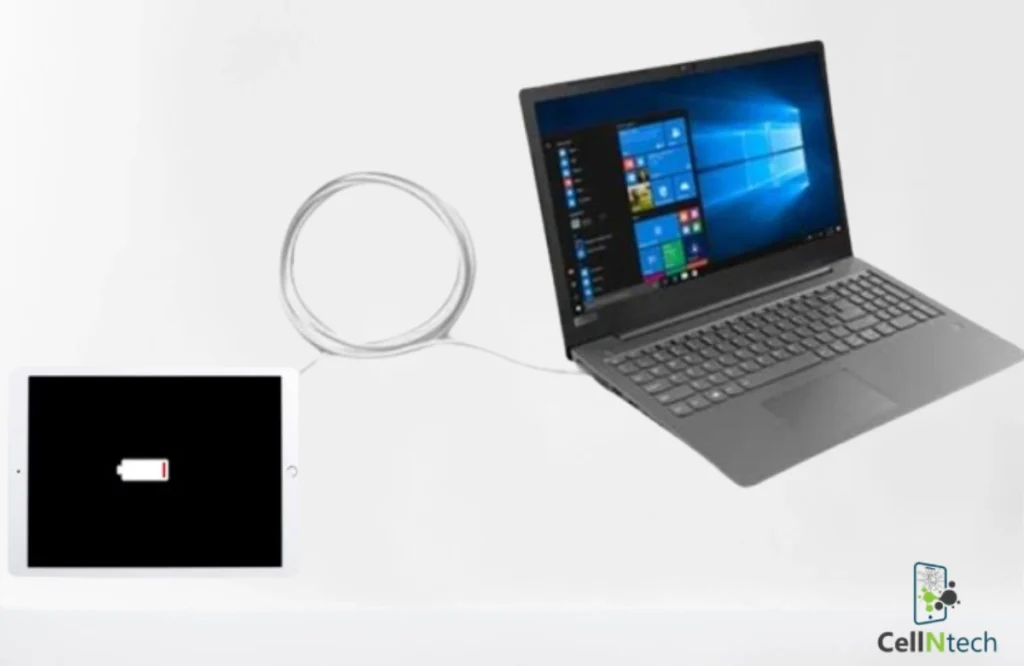iPad
iPad Not Charging When Plugged Into Computer? Know The Causes & Solutions
Some of the major causes of this issue may be a computer’s USB port with limited power, using third-party power cables to charge the iPad instead of Apple-certified cables, attaching your computer to a non-reliable power supply, and dirt or debris in the iPad’s charging port.
The top DIY solutions you can try include using different charging ports, using Apple-certified charging cables only, plugging the computer into a reliable power source, cleaning the iPad’s charging port, or restarting it.
5 Steps To Fix iPad Not Charging When Plugged Into A Computer
You may find different solutions online to fix this issue, but some of the major and reliable options are:
1. Use a different USB port for charging your iPad
Try connecting your iPad to a different port on your computer. Do not use docking stations or USB hubs to charge your iPad, as they cannot provide sufficient power.
Connect your iPad to the computer with a USB-C or Thunderbolt port. These ports usually provide more power than standard USB ports.
2. Try Apple-certified power cable
An Apple-certified Lightning or USB-C cable is the best choice for charging your iPad. Before connecting your iPad and computer, check the cable to see if it is bent or worn out. If the issue persists, even with an Apple-certified cable, it might be time to consider an iPad charging port replacement to resolve the problem.
3. Plug in your computer to a proper power supply source
Make sure your computer is plugged into a reliable power source to ensure it can charge your iPad. If you’re charging your iPad from a laptop, make sure the laptop is plugged in rather than running on battery.
4. Restart your computer and iPad
Software or firmware issues can interrupt the charging process, preventing your iPad from charging. You can resolve this issue by restarting your computer and iPad.
To restart your iPad, hold the power button and either the Home button (for older models) or the volume-down button (for newer models) until the Apple logo appears.
5. Clean the iPad’s charging port
Use a soft brush or compressed air to clean the charging port gently. Do not try cleaning the port with metal objects like needles or something sharp, as this may damage it.
5 Reason Why Is My iPad Not Charging When Plugged Into A Computer
Understanding the causes will enable you to resolve the problem more effectively. Here’s why your iPad’s not charging.
1. Power limitations of USB port
Your iPad may require more power than the USB port on your computer can provide. Specifically, the USB port might not have sufficient power if you are trying to charge your iPad on an older computer model.
An iPad requires much more power than an ordinary smartphone or iPhone. If your computer’s USB port is not powerful, you will see a message on your computer screen saying, “Not charging.”
2. A damaged USB cable
Your iPad charging issues may also occur when you use a damaged or low-quality USB cable. Using third-party cables instead of Apple-certified ones can result in slower charging or failure. The same applies to third-party USB cables, which may not provide the right power output to charge your iPad quickly and effectively.
3. A computer attached to the low power supply
If your computer is connected to a low-power source, it may not provide enough energy to charge your iPad. If you use a laptop to charge the iPad, running on battery power may not provide enough power to USB ports.
4. Power draining because of interrupting software
Several software and firmware versions can disturb charging. Your iPad may not charge when you use outdated iOS versions on your computer. You may also face this issue when you do not maintain the right power settings or manage the applications running in the background draining the computer’s power.
5. Dirt and debris in the charging port
Check the charging port for dirt or debris—it can obstruct the connection and prevent the device from charging properly.
Conclusion
An iPad that does not charge when plugged into a computer can be caused by USB port power limitations, cable issues, dirt in the charging port, a malfunctioning computer’s power supply, or software or firmware issues.
To fix these issues, you can try smart solutions like using different charging ports, using Apple-certified charging cables only, plugging the computer into a reliable power source, cleaning the iPad’s charging port, or restarting it. For professional assistance, consider reaching out to CellNtech for expert iPad repair services.