Laptop
How to Repair HP Laptop Water Damage
3 Signs Of HP Laptop Water Damage
Water damage can be challenging to fix and should only be done if one has the knowledge and experience. Otherwise, this DIY job can prove too costly! Here are some common signs of water damage:
1. Unexpected Malfunction
If your HP laptop malfunctions for no apparent reason, such as shutting down, force restarting, or displaying error messages, it can be due to water damage. Water may have found its way into the motherboard, causing short circuits, which leads to unpredictable behavior.
2. Moisture Stuck Under The Screen
Do you see cloudy patches on your laptop’s screen? A hazy screen is caused by excessive moisture or water stuck inside. Water may also get inside your keyboard, causing the keys to malfunction. It may also cause further complicated internal damage.
3. Failure To Turn On
Water damage corrodes the internal parts of your laptop. The damage may also affect the power circuit, which can lead to electrical failure. This may be the reason why your HP laptop refuses to turn on or has trouble retaining the charge.
5 Steps To Repair HP Laptop Water Damage
Now that you know what water damage looks like, it is time to learn more about how to repair it:
1. Power Off
If your HP laptop is water-damaged, the first thing you need to do is to turn your laptop off and disconnect it from any power source. Powering off your laptop prevents any short circuits or electrical breakdowns from happening. You must do it quickly because the longer you wait, the more likely your laptop will get irreversible damage.
2. Take The Battery Out
Now that you have turned your laptop off, you need to disassemble it. To do so, flip your laptop around and look for a latch. Once you slide the latch, your battery will detach. If you spot any moisture on the battery, it will not be safe to continue using the same battery. So, get a replacement.
Additionally, if your laptop is one of the newer models, the back plate will have to be screwed off to access the battery. In that case, reach out to HP laptop repair technicians so they can take care of it. It’s expected for a battery to show various issues after water damage such as reduced battery life, difficulty in charging, or even complete failure of the battery. If something like this happens, reach out to any battery repair and replacement center.
3. Dry The Laptop
If you have spilled water on your laptop, use a piece of cloth to wipe it off. Then, put your laptop upside down on a towel and let it remain for at least 24 hours so the water drains out.
Putting the laptop in rice to absorb excessive moisture is not recommended as it can cause further issues if rice grain gets stuck in the ports. Also, do not use a hair dryer to try to dry the water from your laptop, as it will only cause more damage.
4. Reassemble The Laptop
Once you are certain all the water has drained, put your laptop back together and turn it on to test it. If it works normally, great you have fixed the water damage!
However, if you witness it malfunctioning, there may be more undiagnosed problems at hand.
That is the problem with trying to repair water damage yourself: you can never be entirely sure about the outcome. So, your best shot at repairing water damage is to take your HP laptop to a professional!
5. Get Professional Assistance
Cell N Tech is the solution to all your water damage reversal needs! Our team of technicians has the skills, experience, and knowledge to locate and repair water damage in minimal time. So you can count on us to bring your HP laptop to work in no time. Without wasting any time and letting water corrode your laptop’s components, reach out to us!
Q1. Can water damage be fixed on an HP laptop?
It is a difficult process and requires skills and expertise. However, with timely assistance, the water damage can be reversed!
Q2. Can I dry my HP laptop with a hair dryer?
Drying your laptop with a hair dryer will only do more harm than good. The hair dryer distributes the water and spreads it to other components, increasing the water damage!
Q3. What does water damage look like on an HP laptop screen?
If you see a cloudy patch on your HP laptop screen, it is a sign of moisture trapped in its layers. So, contact laptop repair technicians!
Conclusion
Navigating water damage can be a panicky situation. This blog will help you walk through the signs and steps to repair water damage. Also, you now know it is a job that is best left to professionals. So, if your HP laptop is water-damaged, bring it to experts today!