macbook
How to Remove Water in the MacBook Charging Port
Water damage is not a good sign and can affect the functionality of your MacBook charging port, but you shouldn’t panic because you can easily fix it. To remove water from your MacBook’s charging port, start by turning off your device instantly and removing excess water. Then, you can use a microfiber cloth to wipe the device’s external parts. Some safe ways to remove moisture include using silica gel packs, electronic drying bags, or air circulation.
However, you must avoid harmful practices such as using heat or placing things inside the charging port, which can further damage the device.
3 Steps to Removing Water from a MacBook Charging Port
Liquid exposure to your MacBook’s charging port may lead to electrical issues or corrosion. By following these easy and risk-free techniques, you can remove all moisture and restore MacBook functionality.
1. Immediate Safety Precautions
The first step is to stop further damage. For this purpose, you should:
- Power Off Your MacBook: Turn off your MacBook immediately to prevent electrical problems such as short circuits. Remove its charger and disconnect all connections to other devices.
- Dry the Exterior Surface: Wipe the water completely using a microfiber or lint-free cloth so that the surface becomes dry.
- Set the Device for Drainage: Position the MacBook in a manner that makes the charging port face downwards. Gently incline it and allow trapped water to flow out on its own. Do not move it too much, as this will cause moisture to spread inside the device.
2. Dry the Charging Port
After the surface has dried, pay attention to drying the charging port using safe and effective solutions.
- Proper Ventilation: To promote natural drying, you can put your device near a window or in any location with good airflow.
- Fan Air Circulation: Get a fan for air circulation and point it to blow air into the charging port. This method speeds up the moisture’s evaporation process without forcing the moisture to move deeper into the device.
- Silica Gel Packs: Moisture-soaking silica gel packets are safe to use. To remove residual moisture, put the MacBook into a sealed bag with these packs for several hours.
- Electronic Drying Bags: These specialized drying bags contain beads to absorb water and dry electronic gadgets. You can leave your device with these bags to remove moisture.
- Vacuum Cleaner: A portable vacuum cleaner with little suction is useful in sucking water from the port without causing further damage.
3. Test Your Charging Port
Once the charging port is completely dry, you should test its functionality.
- Reconnect and Test: After thoroughly drying your charging port, you can connect your MacBook charger and check whether the battery is getting charged.
- Monitor for Errors: If your device starts charging, you have done it. However, if it does not or displays an error notification, let it dry longer and attempt charging later.
When You Need a Professional Repair?
If the charging port does not work after drying or the MacBook displays further issues, you should contact professionals. Our expert technicians at Cell N Tech can fix water damage and restore your MacBook’s functionality. Whether you need your charging port cleaned or your device has internal damage, our professionals are always ready to assist you. You can get professional MacBook repair and effective solutions at a high success rate.
What Should You Avoid When Drying a MacBook Charging Port?
Some solutions can solve the problem, but others can cause further damage. Here is a list of things you should avoid while drying your MacBook charging port:
- Do Not Use Heat: You should not try to dry your MacBook using a hair dryer, heat gun, oven, or direct sun exposure because heat could harm or melt internal components, which worsens the situation.
- Do Not Blow Air: Using compressed air or blowing air into the port can push water further down the device. Therefore, you should never use blowing air to remove moisture.
- Do Not Shake Vigorously: Shaking the MacBook may cause water to reach other important components. So, you should gently move your device when there is water inside.
- Do Not Insert Any Object: Never insert cotton swabs, paper towels, or metal tools into the charging port. These can damage the pins, leave debris on them, or cause short circuits.
- Do Not Use Alcohol Wipes: Products containing isopropyl alcohol or other cleaning agents can increase moisture. Although they may seem helpful, they can damage the MacBook’s delicate circuitry and outer coatings.
Conclusion
All in all, water exposure to your MacBook charging port requires quick and careful action; otherwise, you may lose your device. The first step should be to power down your MacBook and wipe the surface. Then, attempt safe water extractions, such as silica gel packs, electronic drying bags, or low-suction vacuum cleaners.
However, it is essential to refrain from destructive practices such as using heat or any object in the port. If issues persist, consult Cell N Tech for professional MacBook repair assistance and optimize your device.