Laptop
How To Clean Water Out Of The Chromebook Keyboard?
Spilling water on your Chromebook’s keyboard is one of those terrifying accidents that can happen to any Chromebook user. But don’t worry! You can easily remove water from the Chromebook keyboard to keep working or playing on it. To start, power off your Chromebook, disconnect all external devices and flip it. After that, open its lids, remove excessive water, and shake it gently to remove the remaining water residue with the help of a compressed air can. Then leave it to dry and verify to check your Chromebook keyboard performance. Still you are unable to clean it then get assistance from a laptop keyboard repair expert.
8 Steps to Clean Water Out Of The Chromebook Keyboard?
Water and electronics are not compatible, so spilling it on the keyboard of your Chromebook can cause harm. The Chromebook keyboard helps you perform various tasks and connects you with the device.
However, when it gets wet, your Chromebook is of no use. That’s why here are some practical steps you can follow to clean water from the keyboard of your Chromebook.
Step 1. Power Off Immediately
It’s important to start by turning off your Chromebook. By turning it off, you can avoid the chances of short circuits and protect the interior parts from additional harm. Try one of these methods to shut down your Chromebook:
- Select time in the bottom right corner and then select Power.
- Choose Shut Down.
- Press and hold the Power key for three seconds.
- Press and hold the Power button until a menu appears to turn off.
Step 2. Disconnect External Devices
Disconnect any external devices, such as USB drives, after turning them off. Doing this step can stop water from leaking into these devices and create more issues. To perform this step:
- Open the “Files app.”
- Find the external device under the folder.
- Press the “Eject” button.
- Take the external device out.
Step 3. Flip The Chromebook
Here’s a little help with gravity now in removing water from your Chromebook keyboard.
- Turn your Chromebook upside down and let the liquid run down the keyboard.
This little step will keep water from getting to important parts.
Step 4. Open the Lid and Remove Excess Water
Here is what next to do:
- Open the lid of your Chromebook gently
- Grab a lint-free, absorbent cloth or paper towel
- Blot away any visible water on the keyboard carefully.
- Avoid pressing too hard to prevent the water from spreading around.
Step 5. Shake Out the Remaining Water
This step will help remove any water residue.
- Shake your Chromebook carefully while holding it at a slight angle.
- Ensure the device is still upside down during this procedure to let gravity work.
Step 6. Use Compressed Air
This stage guarantees a more complete drying procedure.
- Use a can of compressed air, if you have one, to remove any leftover residue or droplets of water from in between the keys.
- Hold the Chromebook at an angle to help the water come out.
Step 7. Let It Air Dry
The waiting game is about to start.
- Position your Chromebook in a well-ventilated area with the keyboard pointing down.
- Give it at least 24 to 48 hours to air dry.
- Avoid using a hair dryer or other external heat sources, as they can be damaging.
- Be patient to let the device completely dry out.
- Avoid pressing the keys on your Chromebook
Step 8. Test Your Chromebook
Turn on your Chromebook and test the keyboard after the drying period. Make sure every key works properly. Here’s where you must be patient because testing too soon can cause extra problems.
If you follow the above-mentioned steps, the likelihood of preventing possible water damage to your Chromebook increases, and you can successfully remove water from your Chromebook keyboard.
Consider Professional Help
After the drying process, if you cannot get your Chromebook to work properly, you can think about getting expert assistance from our experienced technicians at CellNTech. Our professionals will assess how much damage has been done and take the steps to get water out from your Chromebook keyboard efficiently.
Conclusion
Accidents happen, but you can prevent water damage to your Chromebook if you act timely. If you follow these instructions and have patience while the Chromebook dries, you should be able to get it working normally again.
You can protect your expensive Chromebook and its keyboard by carefully removing water from it. Therefore, the next time you spill water on your Chromebook, don’t freak out. Instead, use these steps and recover your Chromebook. Alternatively, contact us for reliable and quick Chromebook keyboard repairs.
FAQs
Q1. Can I clean my Chromebook with water?
You can use a cleaning cloth gently dampened with plain water to wipe off the device. Wring out as much water as possible from the fabric to ensure it is only slightly moist.
Q2. Can water ruin a keyboard?
Yes. A keyboard that has been water-damaged is damaged! The good news is that you can restore your water-damaged keyboard.
Q3. Is A Chromebook Safer Than A PC?
A Chromebook is one of the safest computer types you can purchase regarding viruses. Based on the Linux operating system, Chrome OS keeps your computer functioning smoothly with features like sandboxing, automated upgrades, verified booting, data encryption, and complete OS recovery.