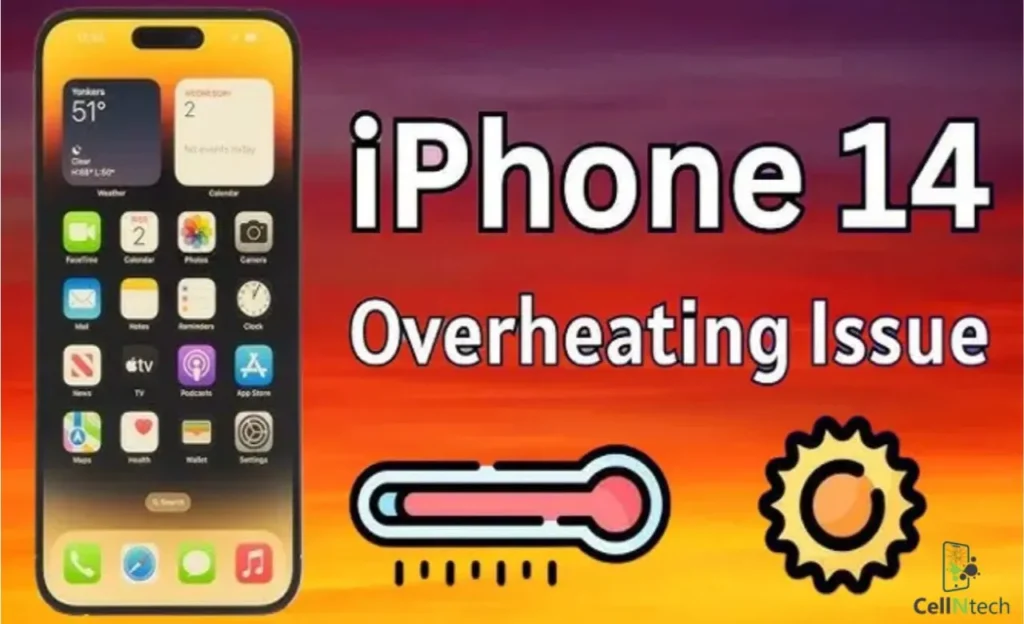iPhone
iPhone 14 Overheated and Won’t Turn On
If your iPhone 14 overheats and won’t turn on, let it cool down on its own first. Turn off GPS and mobile data to lower background activity. Keep your software updated to fix any bugs. If the problem continues, you may need a new battery. To restart, press and release the volume up button, then the volume down button, and hold the side button until the Apple logo shows. If this doesn’t help, take your iPhone repair professional for more help.
4 Reasons Why iPhone 14 is Overheating and Not Turning On
Several things might be causing it. Let’s look at four common reasons:
1. Continuous Usage
Like any device, your iPhone 14 needs breaks to work properly. If you use it for long periods without resting, it can get hot. Because iPhones are small and sleek, they don’t have much space to cool down. It can overheat and stop working when you keep using your phone without letting it rest.
2. Battery Issues
Batteries get weaker over time. If your iPhone 14’s battery isn’t holding a charge well, it might overheat. Charging with fake chargers or cables can also damage the battery and cause the phone to heat up too much.
3. Bad Phone Case
Some phone cases trap heat and don’t allow your phone to cool down properly. It’s important to choose a case that allows air to flow around your phone to keep it cool.
4. High-Intensity Tasks
Using your iPhone 14 for heavy tasks like gaming can make it hot. The phone is designed to handle a lot, but if you use it for intense tasks for too long, the temperature can rise. Sometimes, you might even get an overheating warning.
4 Steps to Fix an Overheated iPhone 14 That Won’t Turn On
Follow these steps to cool it down and fix the problem:
1. Let It Cool Naturally
Remove your phone case and let the phone cool down naturally. Don’t try to force it to cool by putting it in the fridge or near a fan. Just give it time and space to lower its temperature.
2. Turn Off GPS and Mobile Data
Keeping your GPS and mobile data on can make the battery work harder, causing your phone to overheat. Turn these features off to stop extra background tasks that might be overheating your phone.
3. Update the Software
Make sure your iPhone’s software is up to date. Apple often fixes bugs and overheating issues with updates. Regularly updating your phone can help prevent future overheating problems.
4. Get a Battery Replacement
If your iPhone 14 keeps overheating even after trying these fixes, the problem might be with the battery. In this case, you should get the battery replaced. You can visit a repair shop for iPhone battery replacement.
How to Prevent iPhone 14 from Overheating?
Here’s what you can do.:
- Lower the screen brightness and reduce the screen timeout to save battery power.
- Avoid using your phone in direct sunlight or hot places, as this can damage the battery.
- Close apps running in the background, or switch to Low Power Mode to reduce the strain on the battery.
- Always use an Apple-approved charger and cable to avoid damaging the phone and battery.
How to Fix iPhone 14 Overheating?
First, close all running apps to reduce the load on the phone. Move it to a cooler place, away from direct sunlight or heat sources. Avoid using it while charging and turn off features like Bluetooth or Wi-Fi if not needed. If it keeps overheating, restart or check for software updates.
How to Reset an Overheated iPhone?
Let it cool down first. Then, hold both the volume button and side button until the power off slider appears. Drag the slider to turn off the phone. After a few seconds, hold the side button again to restart it. If the problem persists, consider a factory reset.
Conclusion
The iPhone 14 is a powerful device, but it can still overheat. Continuous use, high-intensity tasks, poor battery health, and even the wrong phone case can cause overheating. If your phone overheats and won’t turn on, let it cool down for a while in a shaded place. Avoid charging it during this time. Once cooled, try holding the power button for 10-20 seconds to restart. If it still doesn’t turn on, plug it into a charger for a few minutes before trying again.