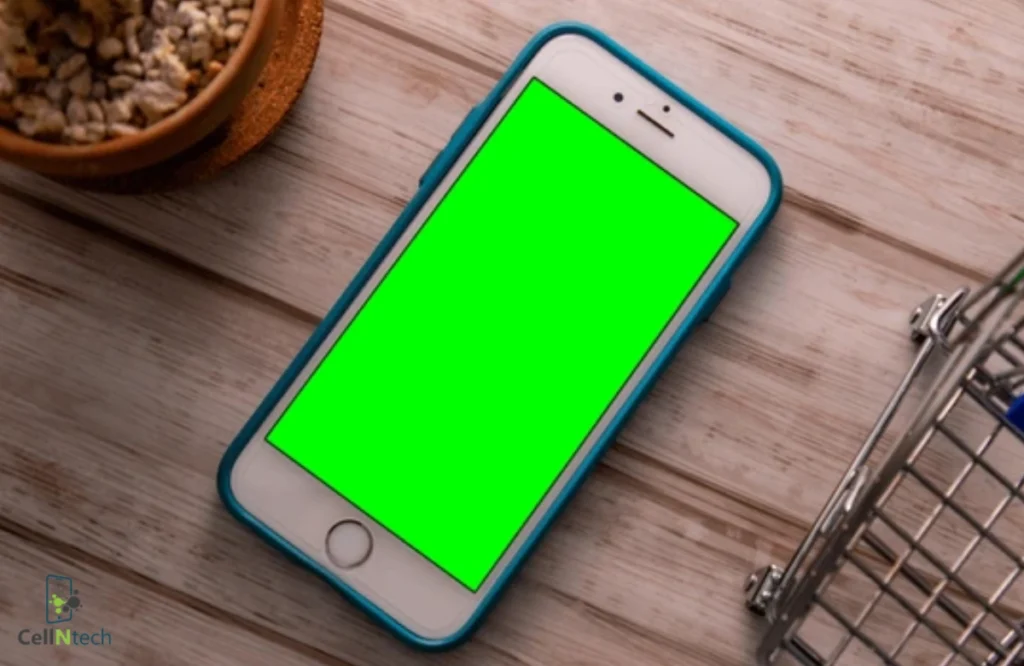iPhone
How to Fix an iPhone Screen Turned Green After Dropping
If an iPhone screen turns green after a drop, it typically indicates internal display damage or a loose connector. To repair this problem, carefully pressing around the screen edges might help reconnect any loose display cables. Use a flashlight to check for tiny cracks or screen bleeding you might’ve missed. Other possible solutions include reseating or reconnecting the display connectors and repairing or replacing the logic board. If these solutions fail, opt for a screen replacement to restore normal functionality. Do not attempt these fixes on your own if you lack the technical skills and proper tools. Instead, rely on professional iPhone screen repair services to ensure safe and effective restoration of your device.
Signs of Screen Damage
The green screen issue may appear as:
- Discoloration
- A solid green display
- Green lines on the screen
In most cases, the phone still functions. However, the screen becomes difficult to read or use due to the display distortion
Ways to Repair iPhone Green Screen
Try these solutions to restore your iPhone’s display:
1: Press Gently Around the Edge of the Screen
You can temporarily fix a loose display connector with gentle pressure.
- Power down the phone.
- Gently press the edges around the top of the screen using your thumbs.
- Apply pressure closer to the front camera and logic board edge (right edge).
If the screen returns to normal, a loose or misaligned display connector is the probable cause behind the green screen.
Note: Display connectors are inside the phone, typically held in place by screws and metal shields. While pressing may temporarily affect screen behavior, it won’t truly reconnect internal cables and could cause more damage if misapplied. Seek professional help in this regard.
2: Check the Display for Visible Damage
Use a flashlight to spot tiny cracks or damage beneath the glass. Look for green or black dots, screen bleeding, or flickering. Even a small crack under the glass can damage the OLED or LCD layers, resulting in a green tint.
3: Replace the Screen
It is the most reliable solution for a green iPhone screen. Screen replacement fixes the problem in 90 to 95 percent of cases. Use a genuine Apple screen or a top-grade certified alternative. You can take your iPhone to an Apple support or a trusted third-party iPhone repair service provider for the screen replacement. Do not attempt it at home as you may end up damaging your phone even more.
4: Reseat or Reconnect the Display Connectors
If the screen is intact but displays green flickering, seek professional help to open the iPhone to check the display flex cable and logic board connectors. Then, remove and reconnect the cables carefully. This process requires technical expertise, so seek professional help in this regard.
5: Repair or Replace Logic Board
If screen replacement does not solve the problem, the fault could be in the display controller or logic board. Some common signs to look for include a green screen, flickering or touch problems, and sudden reboots or blackouts. The most effective solutions to this problem are replacing the display IC chip and repairing damaged logic board components. This is an advanced micro soldering repair requiring technical expertise, which should be handled only by a phone repair expert.
Conclusion
A green iPhone display after a fall typically indicates internal screen or hardware damage requiring immediate attention. You can apply gentle pressure along the edges of the screen to check for loose connections. Check the display thoroughly to determine physical damage.
Screen replacement or reseating internal connectors can be helpful when the above solutions for fixing a green screen in an iPhone after dropping fail to resolve the issue. A logic board repair may be the only solution for more serious hardware issues. These solutions require professional assistance so for technical help, let Cell N Tech take care of your iPhone repair, fixing the hardware issues.